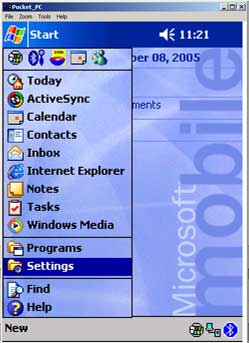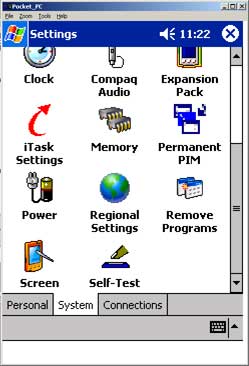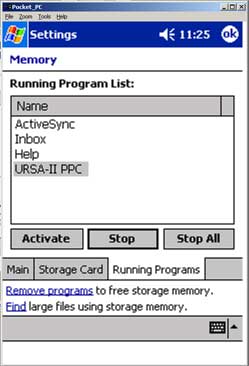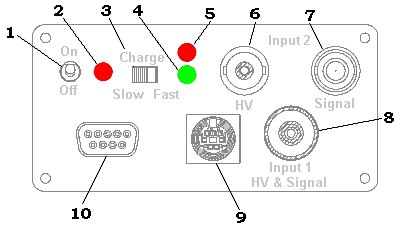Manual
URSA-II Operation Manual (PDF) English
Software
The URSA II, with a full-featured MCA program, can be used with practically any radiation detector and can extract any data your detector can supply! It has been designed taking into account comments and requests from our current URSA customers. URSA-II MCA, the all-new fully, quantitative Windows™ based URSA-II software package has been designed for ease of use in a 32-bit Windows™ environment. Software also includes URSA-II for PPC software to run the URSA-II using a Windows Mobile™ Device (Jornada, iPAQ, TDS Nomad, etc.) running WindowsCE™ or Windows Mobile™. The Software can be installed on as many computers as you like, with no restrictions and includes free software updates.
URSA-II MCA Software Downloads:
32-Bit Windows | 64-Bit Windows | PPC | 2.1.1 Windows Beta
FAQs
How are the Course Gain and Fine Gain calculated for the Overall Gain on the URSA II and MCA Software?
Overall Gain = Coarse Gain x Fine Gain
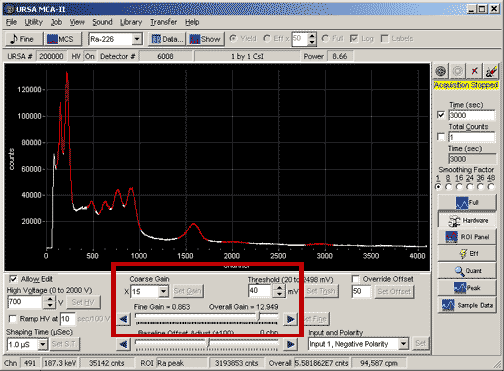
Will the URSA-II work with a PDA?
The URSA II MCA software for the PPC is compatible with the following operating systems: WinCE 3.0, Windows CE 2002, Windows Mobile and Windows Mobile 2003. Any PPC should do as long as it has an RS232 serial connector. A 9-pin DB9 null modem adapter plus gender bender will also be needed if there isn’t a standard DB9 on the PPC. Many PPCs also come with a slot available for expansion packs or PCMCIA cards where a serial port can be added.
I have connected the URSA-II to the Pocket PC, but I’m not able to collect spectra when launching the software.
The Pocket PC must have a hardware serial port and that port address must be COM 1.
I can’t seem to collect any spectra from my PPC with the URSA-II MCA Software, but it was working fine before I closed the program.
If you have already ran the PPC version of the URSA MCA Software, then you need to make sure that you “exit” the program. This does not include tapping the “X” in the upper right hand corner of the screen. On a Pocket PC, the “X” button often does not actually close the program that is running, but rather minimizes it. This means that if you tried to close the MCA application with the “X”, it’s not actually closed, but running in the background so when you try to open up the MCA software, the serial port is already dedicated to MCA Software running in the background. To close the application (or any PPC application running in the background), go to start > settings (see figure 1.)
Then, after the settings window has opened, you will notice a series of tabs at the bottom of the window. Tap on the “System” tab and click the “Memory” icon (see figure 2.).
When the memory window opens, tap on the “Running Programs” tab on the bottom of the memory window (see figure 3.).
You will then see a list of the application currently running in the background. Click on the “URSA-II PPC” under the list of Running Programs and tap “Stop”. Now that you have stopped the MCA from running in the background, you can launch the program from the start menu and the serial port should now be available for collecting spectra from the URSA-II MCA. To prevent this from happening in the future, select “Exit” from the file menu in the URSA-II MCA Software while it is running to close it properly.
What are the different connectors on the URSA-II?
A C-Connector is for probes with the high voltage and the signal on the same cable, much like the RAP Probes. Some probes have separate cable for each, so the URSA-II also comes with an MHV and BNC connector. An MHV-Connector for the High Voltage and the BNC-Connector for the pulse.
When I launch the MCA software, I get an “access violation” error and/or a “list index out of bounds” error.
This is the point at which the MCA software should be asking you for your probe settings or to run in “Offline Mode” (Offline mode is a way of running the software without the URSA-II for analyzing existing spectra that you’ve already collected). This is due to lack of windows privileges for the username with which you have logging in to your computer. To solve this problem, try logging in as “Administrator” or as a user with administrative privileges.
Does the fact that European PC’s use a comma as a decimal place holder and a period a separator have any effect on the operation of the URSA II?
Yes. Change the Regional settings on the computer to English (United Kingdom or US). Using other regional settings result in a different format for the numbers and addresses and point and comma problems.
What are the different inputs on the URSA-II?
1. On/Off Switch.
2. Power On LED. Glows red when the URSA-II is powered on.
3. Charge Mode switch.
Slow position: Internal NiMH batteries are recharged using a trickle current which will fully charge depleted batteries in about 14 hours and safely maintain them at full capacity indefinitely.
Fast Charge: Internal NiMH batteries are undergoing a fast charge. Batteries will be fully charged in about three to four hours. Unless a fast charge is required, this switch should be left in the Slow position to maximize NiMH battery life.
4. Fast Charge indicator LED. Glows green when Fast charge is in operation. This LED goes out when the fast charge is complete, indicating that the Charge Mode switch can be set back to the Slow position.
5. External Power indicator LED. Glows red when external power is connected, regardless of whether the URSA-II is powered on or off.
6. SHV connector. This provides the high voltage output only for INPUT2 (i.e., will not accept a coupled signal).
7. BNC connector. This provides the signal input only for INPUT2 (i.e., does not carry high voltage).
8. Series “C” connector. This provides high voltage and accepts coupled signal for INPUT1.
9. Mini DIN-7 connector. This provides ±12-volt power if needed for detector preamplifiers. Also provides + 5 volts as well as logical outputs coupled to ALARM0 and ALARM1 in the URSA-II MCA software.
10. DB9 connector. Communication port for connecting the URSA-II with a controlling device (e.g., computer).
Back End Panel
1. External Power input. Accepts 12VDC at 1.25A. Input voltage should never exceed 15V, as damage to the URSA-II could result.
2. Fan. The fan runs anytime the URSA-II is connected to external power. It does not run (and is not needed) when running on batteries.
Battery Compartment
1. Battery Type Selection switch.
Recharge position: Allows NiMH batteries to be charged.
Standard position: The battery charging circuitry is disabled so non-rechargeable alkaline batteries can be kept in the URSA-II while connected to external power.
Are you having trouble connecting to the URSA-II using a USB-Serial cable?
Make sure that the COM port assigned to the port is above COM 6 through the device manager. Sometimes there are other devices assigned to the lower number COM ports that might create a conflict.
Does the URSA-II work with scintillation detectors with no preamplfier?
Yes. If the signal is too small then the HV should be increased to where the x35 gain range can be used.
Error “544754 is not a valid floating point value”.
Change the Regional settings on the computer to English (United Kingdom or US). Using other regional settings result in a different format for the numbers and addresses and point and comma problems.
Error: “List Index out of bounds (%d)”.
Change the Regional settings on the computer to English (United Kingdom or US). Using other regional settings result in a different format for the numbers and addresses and point and comma problems.
Error message “Access violation at address 00535567 in module ursa-II.exe, Read of address 000002c4”.
Change the Regional settings on the computer to English (United Kingdom or US). Using other regional settings result in a different format for the numbers and addresses and point and comma problems.
Can I use an HPGe detector with the URSA-II?
The URSA-II will technically work with HPGe detectors, though it is not ideal for that purpose. The device was designed around detectors such as NaI and CdZnTe, and there is a little bit of jitter in the amplification/ADC. With an HPGe detector, you get peaks a couple of times wider than you would expect. Another consideration is with regard to the HV supply, as the URSA-II can only supply up to 2000V where most of the HPGe detectors require 3000 or more.
What is the max current rating for the +/- 12 V dc and the +5 V dc pre-amp power outputs for the URSA II?
The Max on the +12 Volt side is 500mA. The -12V side is 250mA. +5 V dc output is 350mA.
When I attempt to collect a spectrum, there is only a blank screen with no visible spectrum.
Make sure that when you set up a probe, that you don’t set up multiple instances of the same probe with the same serial number. Delete the set up probes and set them up again. There should only be one version of each probe set up for selection when you launch the URSA-II MCA software.
Can I run the URSA-II MCA Software on a 64-bit Operating System?
Yes. 64-bit Windows download.
URSA-II MCA Users Group – Google Group
URSA-II MCA Users Group – Google Group
This is a group for folks using the URSA-II Multi-Channel Universal Radiation Spectrum Analyzer.
When trying to do an efficiency calibration, I get the error: “Efficiency data is incomplete! Efficiency calibration aborted.”
Information needs to be entered for each ROIs in the set. Each individual ROI within the set must have an activity entered or be flagged as an unknown. Otherwise you get the error message.
How fast are the signals received by the URSA-II?
It takes about 300us to completely process a pulse on the URSA-II and most of that is sending the data via serial. The hardware pulse counter operates even while the system is otherwise busy, and provides a true number of counts and is used for applying dead time compensation. The practical limit is about 16,000 cps.